Upgraded my Windows 10 Home Edition for free last night via Windows Update. It is very appealing and fresh. So far, so good.
SharePoint Collaboration
SharePoint is a powerful component of Microsoft 365. it is a document store and collaboration tool. Known as SharePoint Online, SharePoint sites allow for business or organizational teams to collaborate with one another, access all kinds of documents, and work efficiently in the cloud.
Major: Windows 11 Announcement!
Transparency, rounded corners, more efficient Windows updates (40% size drop!), new Start menu, snap groups, improved docking, integrated Teams, side-by-side snap layouts, project to TV, and more.
Azure Global Compliance Overview
This is an excellent world view of all Azure Compliance. These are the compliance global standards as summarized by nation. The PDF is here:
Cloud Compliance and Security
This “Cloud One” product offering from Trend Micro looks very promising. In this day and age of explosive cloud service growth, monitoring of cloud services for infrastructure, security and compliance is essential.
What does it do? Cloud One does the following and more:
“Run continuous scans against hundreds of industry best practice checks, including SOC2, ISO 27001, NIST, CIS, GDPR, PCI DSS, GDPR, HIPAA, AWS and Azure Well-Architected Frameworks, and CIS Microsoft Azure Foundations Security Benchmark.“
Ford Sync Upgrade
Own a Ford? Need or want to upgrade your software and do not want to have to wait or pay for a Ford Service person to do it? This upgrade or update is very doable over your home WiFi. Here is how:
Microsoft Azure Advisor
Microsoft Azure Advisor is a super useful tool to help administrators obtain pertinent recommendations for improvement of services. It is used in order to work towards obtaining best practices. Azure will occasionally prompt administrators upon log in, but to get to it manually, simply type in “advisor” on the home screen search.
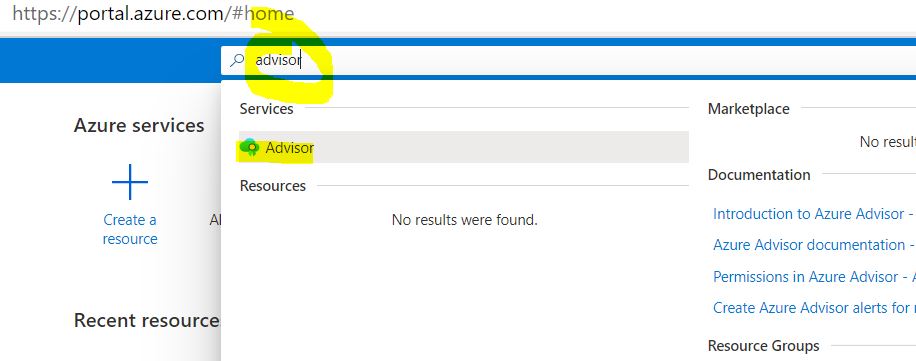
The categories focus on cost, security, reliability (aka, high availability), operational excellence, and performance. In a perfect world, we would always see all these wonderful green check marks, as below. Admittedly my ever-changing Azure account is currently limited, so the green was easy in this case. It is normally not unusual to see low, medium and high level recommendations, with descriptions of their impact on services.
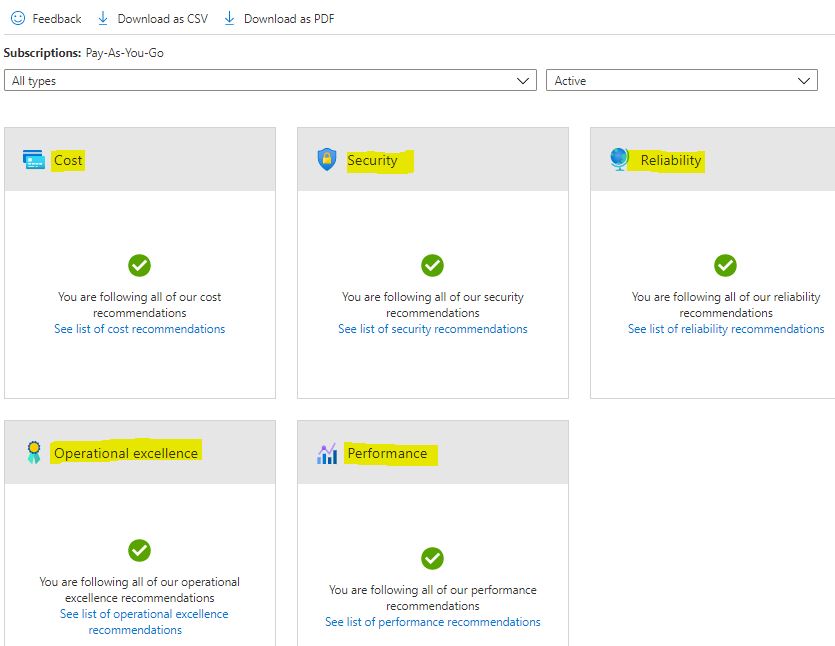
Surfing USA
I found this neat little game, called “Surf”, that can be played right within the Microsoft Edge web browser. It is very basic, but it is pretty darn fun. This takes web surfing to another level (cheesy, I know).
Within Edge browser, type this to turn it on:
Edge://Surf
Surf is a very basic arrow and spacebar driven game, with a timed surf race competition. That is all. Surf away!

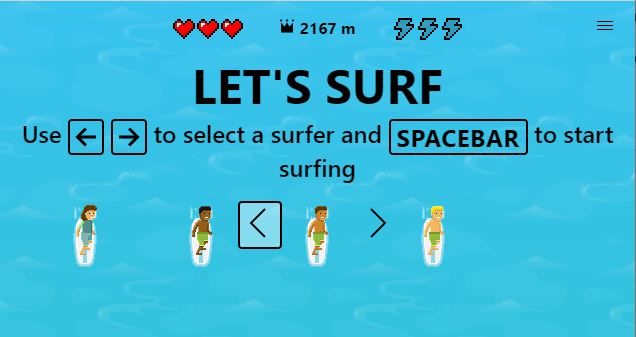
Microsoft Cloud Streaming for Xbox Games
The Microsoft Xbox Project xCloud is in Preview. It looks very cool, although will only be available to stream off Android phones and tablets at this point. XBOX will be offering 50 Xbox games. The idea is to stream directly from the cloud. Watch your mobile data billing on this one!
They are actively seeking testers “to help shape the future of game streaming”.
Check it out here
Me too!

https://www.darkreading.com/threat-intelligence/cartoon-phishing-intelligence-/d/d-id/1337593

