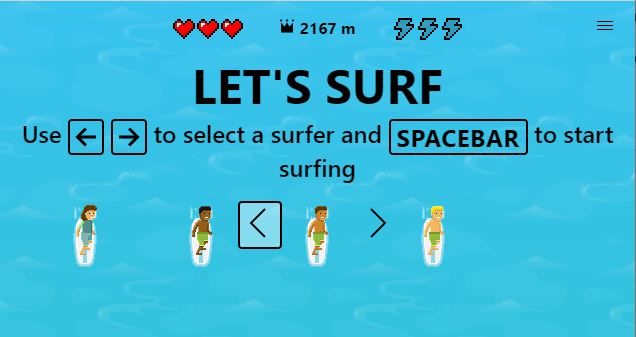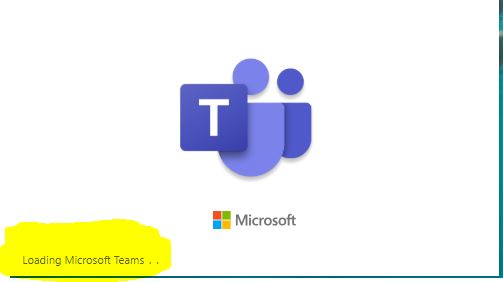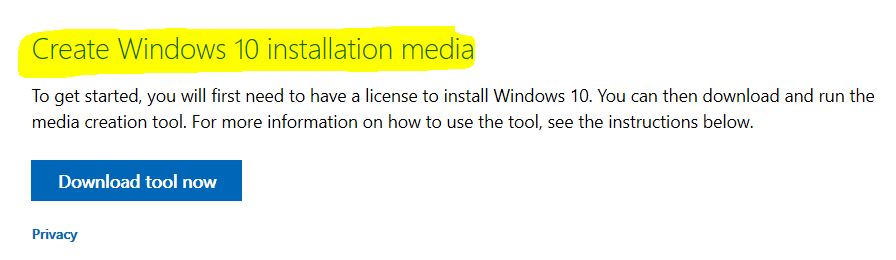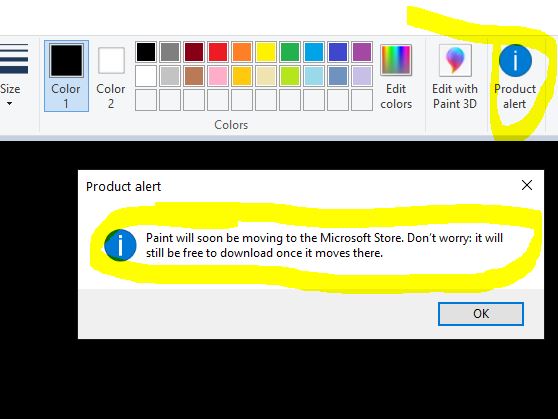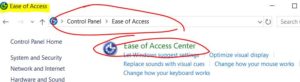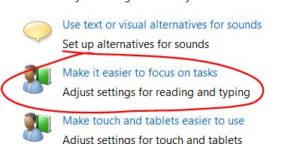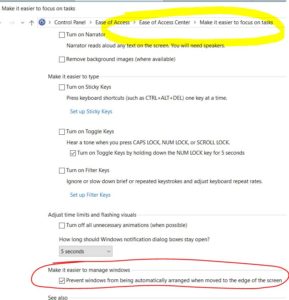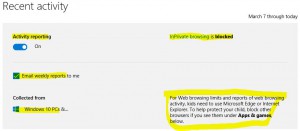Chrome and the latest Windows 10 April Update have a very big issue together, considering the millions of PCs running Windows 10 AND Chrome worldwide. Chrome will not open up SSL based sites after the latest April Windows 10 update [1803]. Some are pointing to the CryptSvc [Windows certificates service] as the cause of the issue or creating a conflict with Chrome. Going over the various sites covering this issue, it is clear that a viable solution has not been found. Consumers and businesses end up reformatting drives or reinstalling Windows 10 fresh without the latest version update [1803], or worse, chasing false hopes such as “uninstall your anti virus” [that is not the issue and a poor decision] or “stop the CryptSvc” [very bad, and wrong, idea].
Windows 10 April Update – Chrome now just “Establishing secure connection..”
The secure connection problem points to TLS or HTTPS or even the new ‘QUIC’ technology perhaps? This is just intuition at this point, but I would guess that QUIC is involved – it is a Google creation that ties in with data transport, and the symptoms point to it as a possible culprit that does not play nice with the latest Windows 10 update.
QUIC is a new transport which reduces latency compared to that of TCP. On the surface, QUIC is very similar to TCP+TLS+HTTP/2 implemented on UDP. Because TCP is implemented in operating system kernels, and middlebox firmware, making significant changes to TCP is next to impossible. However, since QUIC is built on top of UDP, it suffers from no such limitations.
https://www.chromium.org/quic