If you have most recent business or student versions of Microsoft Office [soon to be, Microsoft 365] recently installed, you may have noticed that Microsoft is REALLY pushing Microsoft Teams. Of course, many organizations use it, but not all do. After logging into your computers, you will see this window:
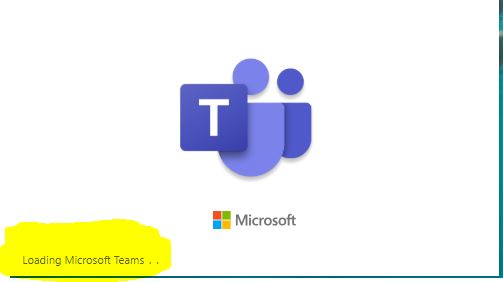
Quick and easy way to stop Teams from opening right after logging into Windows. Once Teams opens, visit your Windows Taskbar, in the lower right:
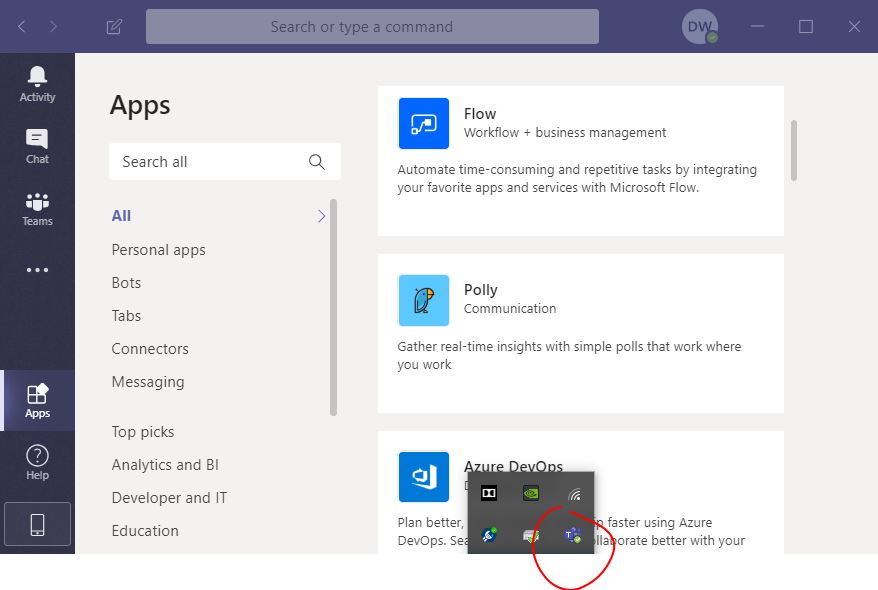
Right-click the small icon with the “T”, go into Settings:
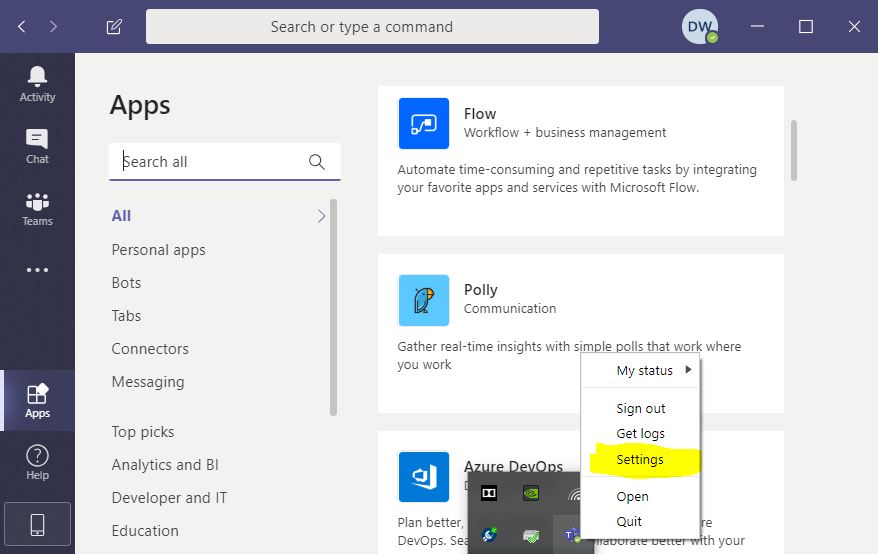
Within the General settings, remove the check mark from Auto-start application:
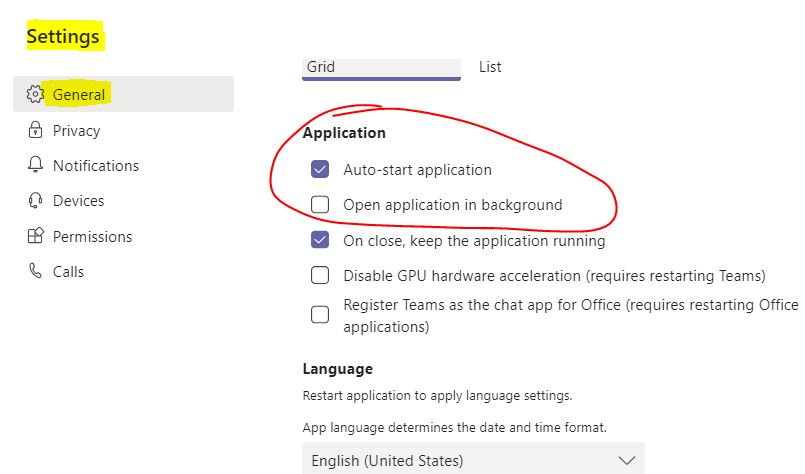
I also removed the “On close, keep the application running” setting and checked the “Disable GPU hardware acceleration” [optional]:
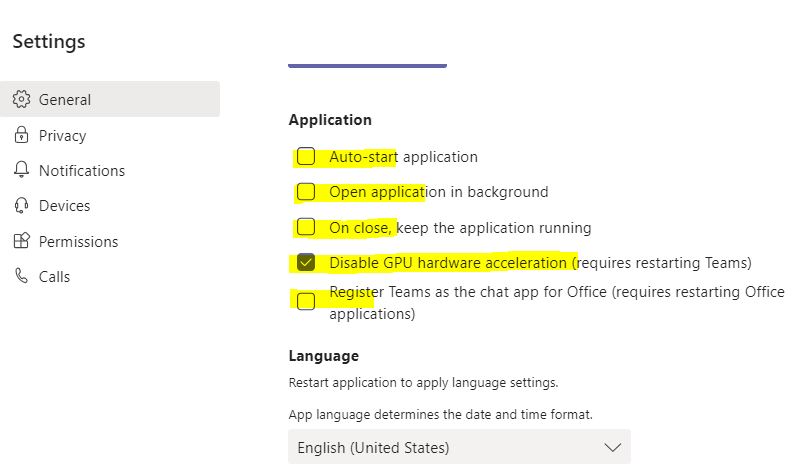
Now when I log into Windows, I no longer see Teams automatically open up.

