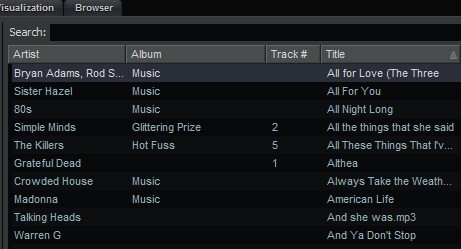Is there any better way to recover from a Vista PC or laptop disaster than System Restore? I think not. To be more specific, is there a better utility that can be used to recover from an operating system or applcation type of problem? Hardware problems aside, it is not uncommon for a faulty piece of … software (can you say, ‘freeware’?) or faulty Windows update to freeze up a workstation. Maybe Vista boots, but locks up after updating some printer software. Or maybe it locks up after Windows Update just finished installing the monster ‘DotNet’ Framework version 3.5 and all of a sudden the workstation will not boot!?
There are 3 steps to fix problems like the above:
1) Maintaining awareness of system changes (i.e. software updates or new installs)
2) Enabling System Restore Points
3) Restoring the system to a previous point in time
I will save # 2 and # 3 for a future time. But often overlooked is # 1. How many times do people quickly, and without a second thought, install freeware and ignore symptoms of possible problems? If you just installed a new freeware antispyware application, and your system is bogging down dramatically, then you may want to consider unistalling before further issues ensure. Awareness is key. If you notice some problems, i.e. blue screens, sluggishness etc after installing software, then consider it a helpful warning: uninstall it, and ask, did this solve the problem?
# 2 and # 3 will be covered in the future.
~~~