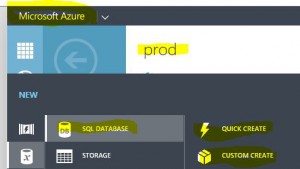Fascinating technical materials from Microsoft on the latest SQL Server.
“SQL Server 2016 will deliver breakthrough, mission-critical capabilities with improved performance, security, scale, and operational analytics. The new and improved features in SQL Server 2016 will enable Microsoft IT and the ESBI team to create BI solutions that support advanced analytics directly within databases and help users gain deeper insights into their data. “
Summary:
- In-Memory OLTP helps ESBI meet their users’ business requirements for increased agility.
- Columnstore Indexes reduce the amount of time it takes to run and render SRSS reporting data.
- Temporal data reduces the amount of support tickets received from the field due to inaccurate data.
- Row-Level Security provides a more reliable and standardized method to easily control which users can access data.
- Dynamic Data Masking helps limit exposure of sensitive data, preventing users who should not have access to the data from viewing it.
- Query Store provides better insight into the performance differences caused by changes in query plans.
- Active Query Statistics allows a view of active query execution plans and helps identify and fix blocking issues while queries are running.
- SQL Stretch Database helps improve performance to frequently used data while preserving access to archived data.