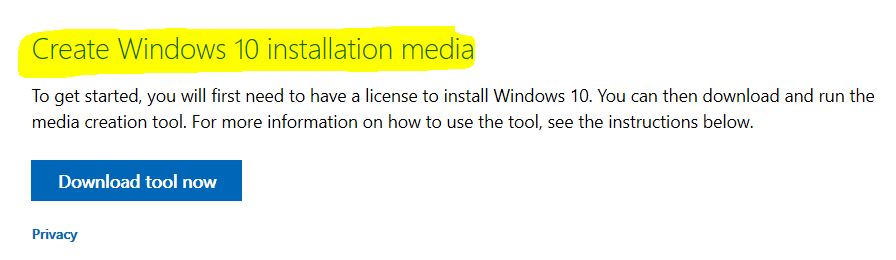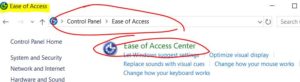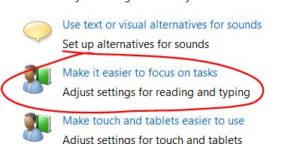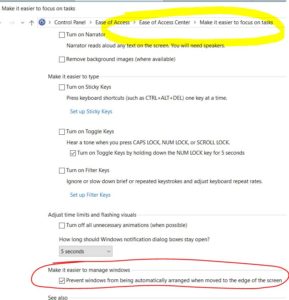I have not worked with Windows 7 in quite a while, but lately I have learned that Microsoft has been very generous with a FREE Windows 10 upgrade. So long as you have a viable, licensed copy of Windows 7 on your computer, it should be doable. Many older PCs or laptops have the license key on the outside of the machine.
It is surprisingly easy to upgrade although it can take a few hours, depending on the age of your computer and your Internet speed.
The free upgrade to Windows 10 essentially all happens within the Media installation tool. It will assess your current computer and/or operating system and then download the full Windows 10 operating system. You can also download an image to a USB flash drive and boot straight off of that. But if you want to do an in-place upgrade while logged into your Windows 7 computer, the Media tool is easiest. Back up all your files to a USB drive etc. or to the Cloud [Microsoft One Drive, Google Cloud or similar]. Again, you can upgrade your computer to Windows 10 while logged into your Windows 7. You should not lose any files, but back up all the files beforehand to be safe.
This is the link to the Media installation tool. Go to the “Download tool now” or the “using the tool to upgrade this PC to Windows 10” link for more information.
https://www.microsoft.com/en-us/software-download/windows10