Azure Cloud Shell is a command line or shell for executing commands. This can be useful when the standard web-based Azure Portal graphical user interface is not quite enough. The cool thing about Azure Cloud Shell is that all that is really needed in order to get started is an Azure account itself.
Simply click or type this into a web browser: https://shell.azure.com
If it is not set up yet, you will see a welcome screen. You can choose either Linux Bash shell or the Windows PowerShell. I went with the latter.
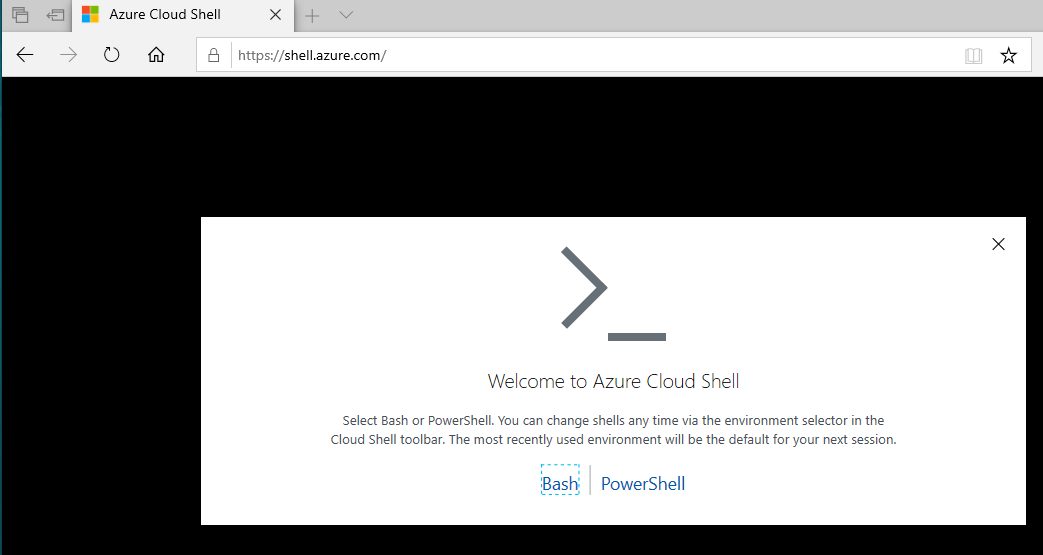
This is a testing environment, and there is no storage mounted at this time. I am trying to keep costs down, so I recently deleted a bunch of resource groups and a storage account.
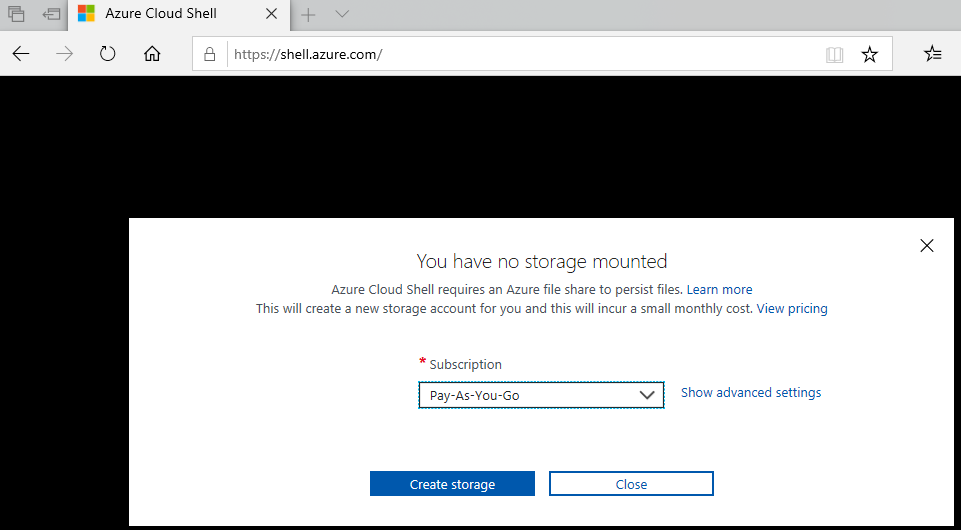
So, a new one needs to be created for testing, as instructed, below, picking the proper subscription and region for starters:
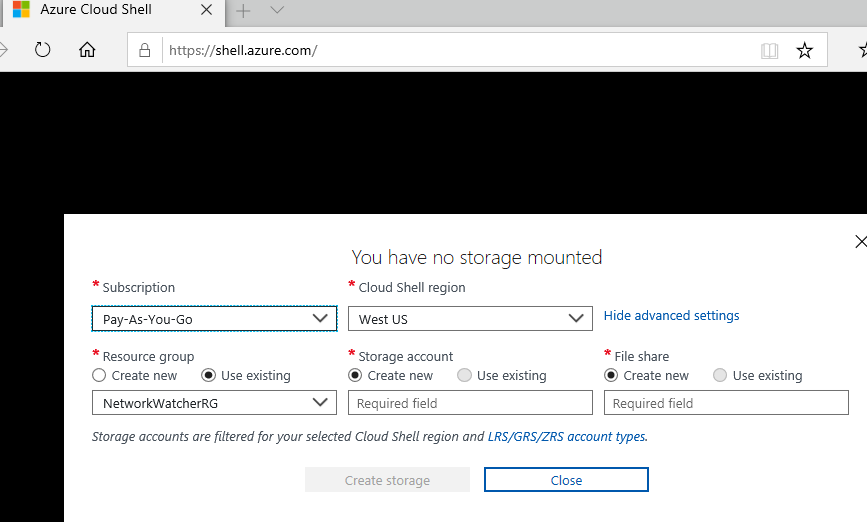
I am able to use an existing network Resource Group [RG], then for the new storage, I needed to enter a unique, new name for the storage account itself.
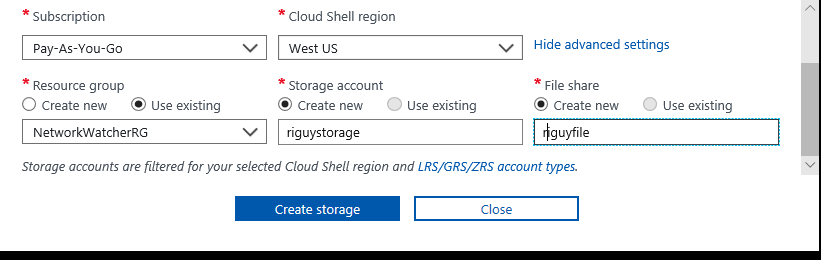
Of course I need to actually sign in so that Microsoft can do its billing and set up the of the environment in relation to this subscription:
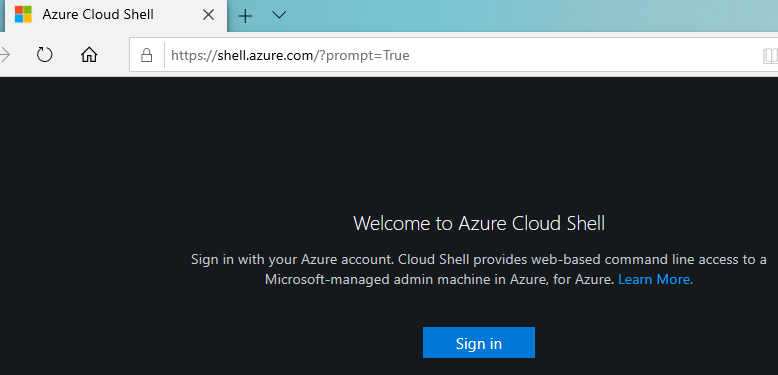
Initializing of the Azure Cloud Shell has begun. I spot fixed some of the image or garbled out some subscription characters to hide my account info[by design].
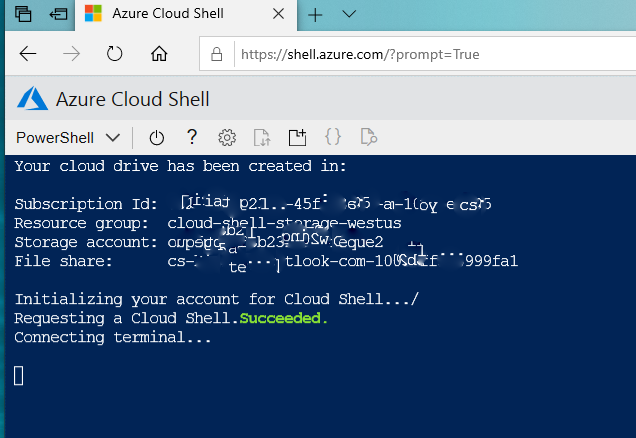
At the new Cloud-based PS [PowerShell] command line, I typed ‘az’ to get started. Now here is the first “Welcome to Azure CLI” [command line interface], including the semi modern lingo greeting, “Welcome to the new cool Azure CLI”!
Really, Microsoft should replace “cool” with “lit” in order to bring in a whole NEW generation, but I digress.
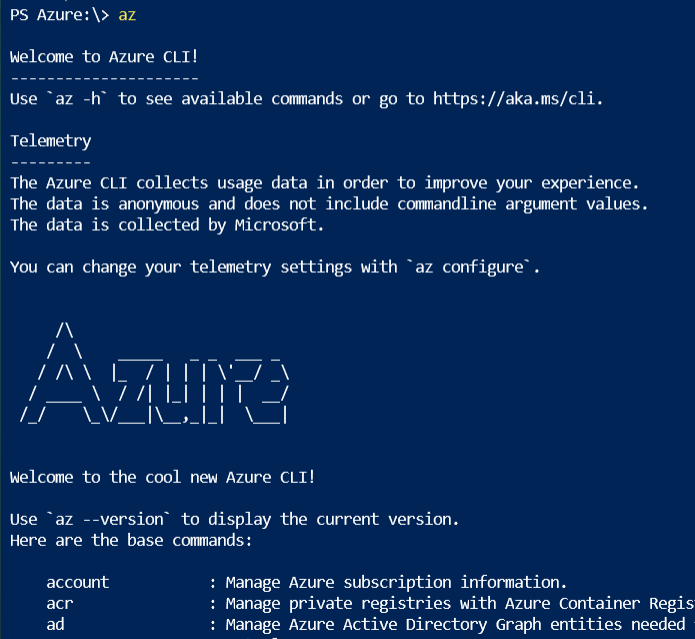
Some of the commands can be seen:
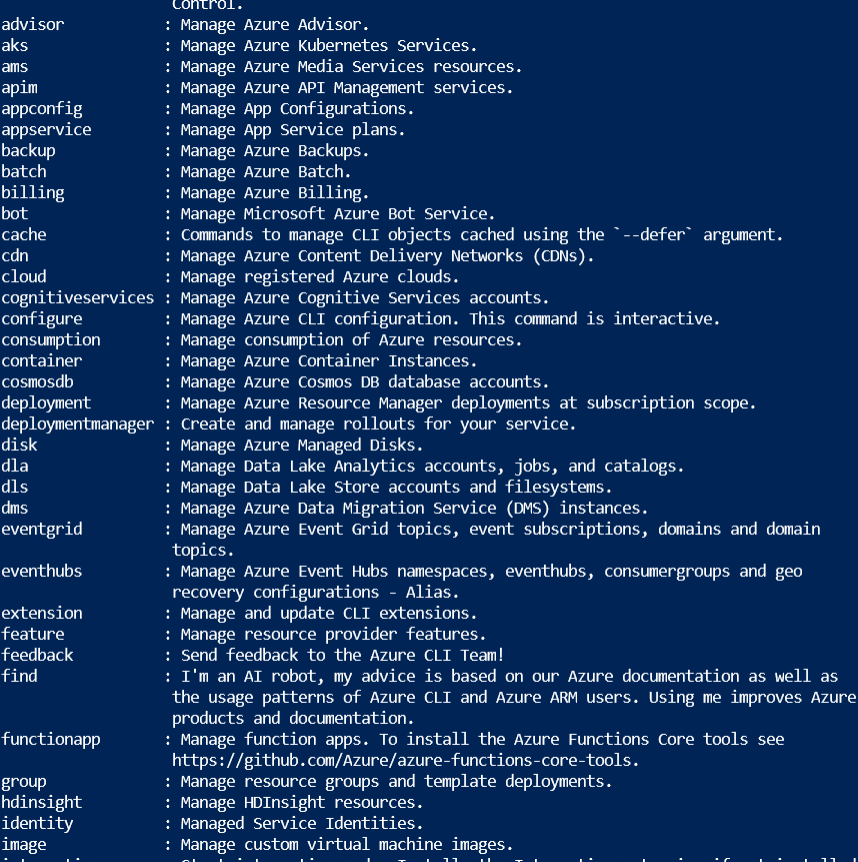
Some more of the many Azure CLI commands can be seen:
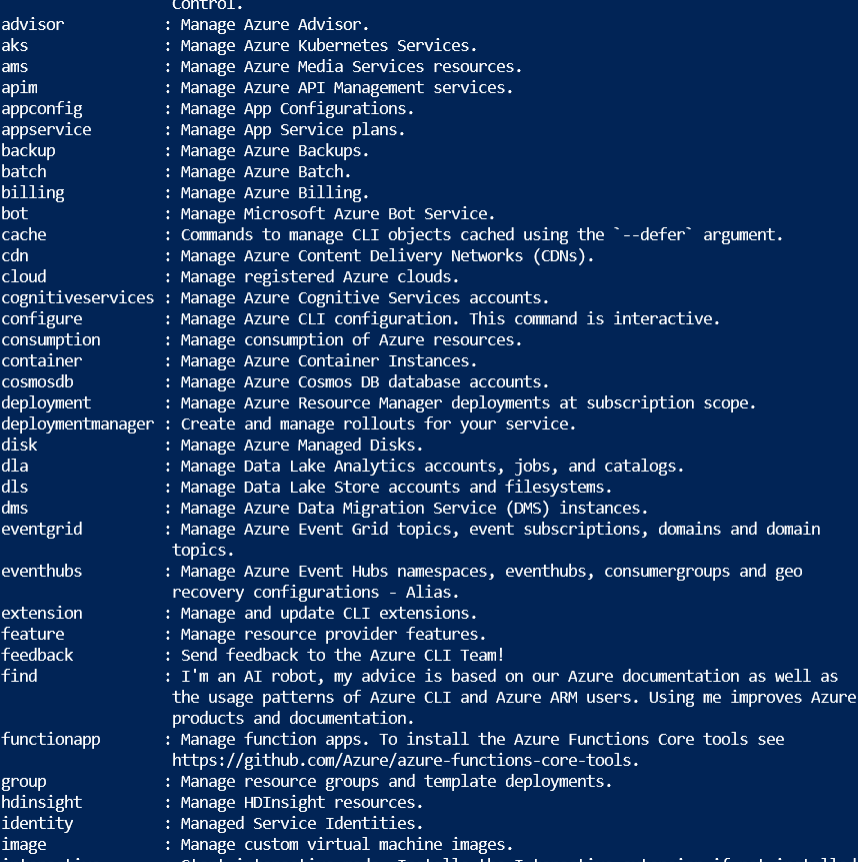
The Azure Cloud CLI is very powerful. Most of the work that can be done in the Azure Portal can be done at the command line. However, in 2019 most Windows Systems Administrators and others will mostly use the Portal for convenience and ease of use – the portal is more efficient too, in my opinion, given its highly organized menu structure and customization options. However, there are definitely times when the CLI is best. One example is when multiple resources or virtual machines need to be created. Rather than create them one at a time, a PowerShell or Bash script can be run to get multiple virtual machines up and running with one or two clicks.

