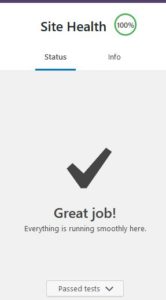In the first WordPress Site Health page , I fixed WordPress Core updates to automatically install. I am now down to one Site Health issue or recommendation.
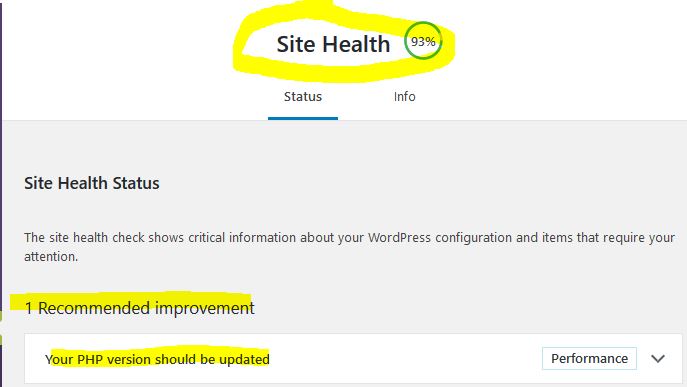
On to the next one! To upgrade the PHP version, I open the “cPanel” Admin. Your hosting will be different but the general idea is similar: find out where PHP versioning takes place on your host plan. On Go Daddy, it is under Software:
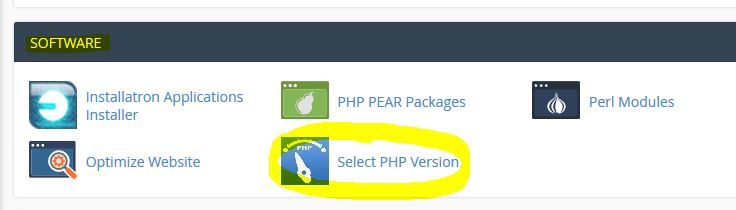
In my case, I had PHP verion 7.1 as the current selection. Not bad, but I want to be on the latest.
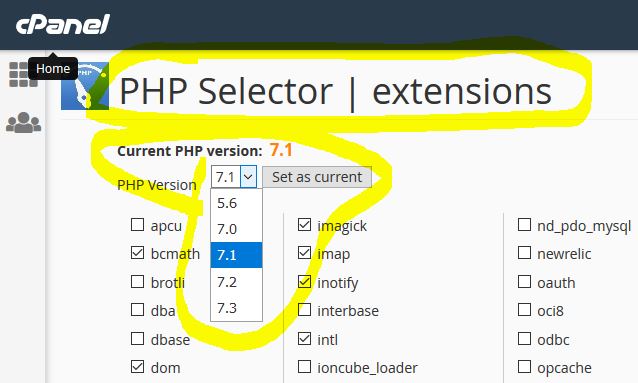
Simply select 7.3 from the drop down, and hit “set as current”. After a few seconds, I hit save, then get a confirmation that the extensions are set. The version is completely up-to-date!
Now the Site Health check shows all is well.