I decided to utilize the new WordPress “Site Health” tool on my web/blog. This tool is self-descriptive: it is a tool that gauges WordPress site health. Easy enough! I logged into my WP-ADMIN dashboard. Under Tools, you can find “Site Health”.
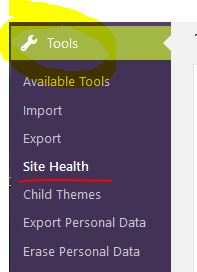
Simply opening the tool shows 1 critical and 1 recommended action items, per below.
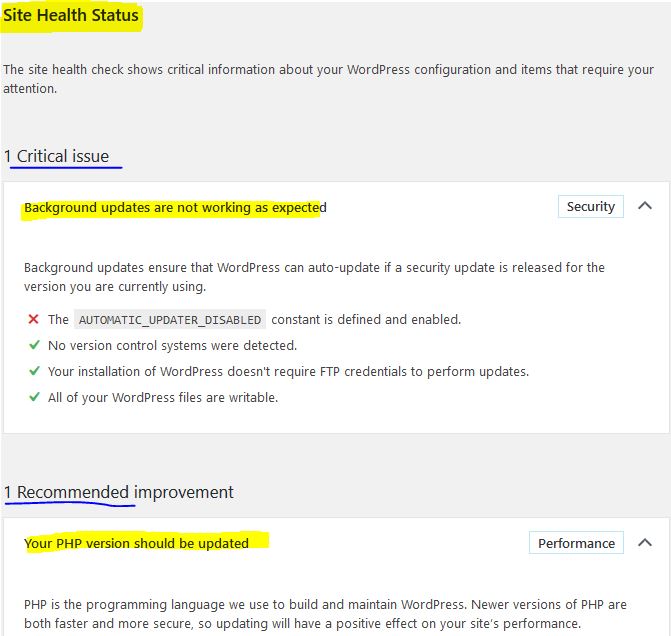
It turns out that I did not have WordPress updates set to autoinstall. In addition, I do not have the latest version of PHP installed on my hosting server. These are 2 different tasks.
First, to get WordPress updates to install automatically, “php-config.php” needs to be edited. Locate it in your hosting file manager.
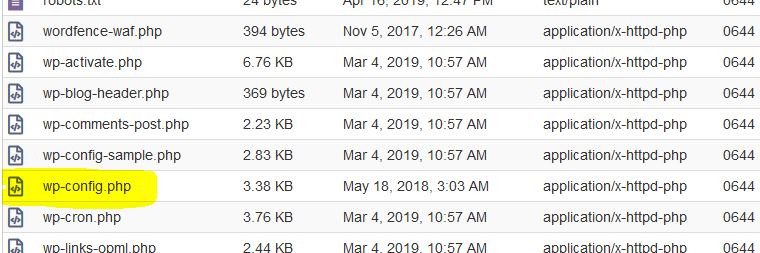
Make a copy before doing this simple edit! This is mandatory. Not really, but really … I go into my hosting file manager. In my case, it is Go Daddy, and located under the default “public_html” folder.
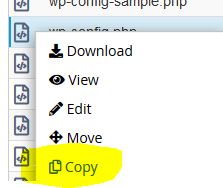
Right-click “php-config.php”, then copy, naming it “php-configCOPY.php”.
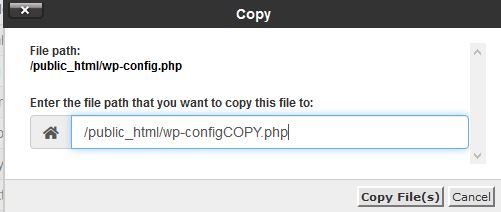
Now it is safe to edit the original file. Right-click, edit. Note: this is the same file that contains any MYSql login and password information, so best not to keep it open in a coffee shop for too long. Edit the “true” to “false”, then save. That is all for the automated WP updating!
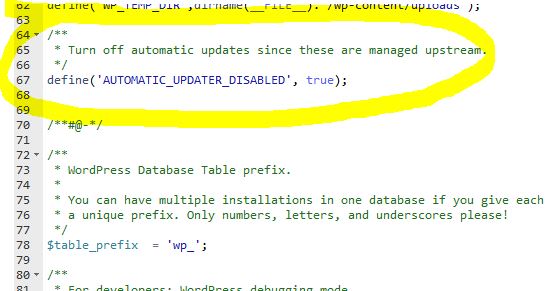
NEXT Task, update PHP Version: Part 2 …

