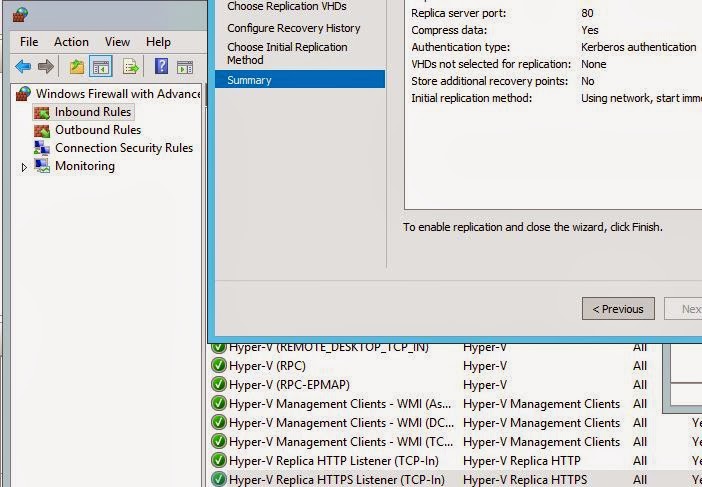This ASUS 15.6″ laptop comes loaded with touchscreen option. I bought one for the wife, who is not a heavy PC user. She needs it for basics, like e-mail, moderate to heavy web surfing, some file storage on OneDrive. That’s mainly it, maybe a little YouTube video streaming to boot as well.
This is the best PC (laptop) deal I have EVER been a part of, and I have worked in I.T. for 15 years.
Again, this is for home use. Yes, the 4 GB of RAM could be better, but trust me, due to the efficiency of Windows 8 and the ASUS hardware capabilities, 4 is more than enough. And 500 Gigbytes hard drive? Wow. I believe in using Microsoft’s OneDrive for storage, but this is pretty nice if you have lots of video files!
Did I mention the price? It comes in at $379! No joke. Yes, BestBuy does everything to upsell you on service and warranty additions, but I kindly declined. It’s been 30 days, and this hybrid laptop / touchscreen is sweet as ever! My wife initially hated the idea of ‘touch’ (sounds weird, I know), but now I see her squinting at the screen, while constantly touching, zooming, swiping away! And you can also attach a keyboard and mouse as needed, AND it does have the traditional laptop scroll. That would 3 different mouse options if you’re keeping track.
For $379, you cannot go wrong.
OneDrive File Storage
An excellent overview of OneDrive file storage (formerly SkyDrive). Why keep your files on your laptops or PCs? At the very least, make copies to OneDrive –
http://windows.microsoft.com/en-au/windows-8/getting-started-onedrive-tutorial
FREE Microsoft Office Software?
Yeah, I know it’s incredible and a bit unbelievable, but it’s true – MS Office applications, the very latest, are available ONLINE for free. You open up what used to be called a Hotmail account, and you get Office Apps software for free. Instead of installing the Office software on your PC or laptop or tablet, the software is automatically embedded in your browser. Make sense? If not, who cares, it’s there for your free use regardless. Read on.
This includes the famous Microsoft WORD, EXCEL, POWERPOINT and more! It’s the best kept secret on the web. If you have a Hotmail account, but do not use it much, then check your account. Get the password reset if you have to or sign up for a new account. Or what about OUTLOOK? Yes, you can use that too! The ubiquitous email client that millions upon millions use for corporate e-mail is now Hotmail. Which is now Outlook. Really, it’s OUTLOOK.COM. Get it? Good. Log in. Then look in the upper left hand corner and click the down pointing arrow. You will see the applications (software). But what about Outlook? Oh yeah, it’s there too. Obviously. It’s fully integrated!
No matter which application you are working or playing in, you can simply click the arrow button to get to another application. It’s always there, so long as you are logged in.
But, but, but what if you want to save a file in the “Cloud”? Yeah, it’s there too – it’s called OneDrive [formerly SkyDrive]. You just drag and drop files into it. I no longer save files on my Desktop – I just keep them on OneDrive. It’s like 5 Gigabytes (7?) of space for free.
How confusing?! Well, I admit to one fact: in my opinion Microsoft has done a TERRIBLE job advertising these kick ass applications widely and easily available on the web. I am in the I.T. field so I happen to take notice of these services, but when I mention to the wife, the in-laws, and some friends, they have no idea what I am talking about. These are semi tech savvy people – like most adults these days. How can Microsoft reach them with the above information? Time will tell, but I recommend some straightforward advertising with images like the one below and frequent mention of he word ‘INTEGRATED’! Maybe show real people navigating these apps? I like some of the Surface tablet ads, so maybe they can use those themes. Anyway …
This is what it looks like, per image below – all you do is sign up for your Hotmail or Outlook.Com email and then just start looking around, maybe create and save a test file.You have nothing to lose. Businesses will incur costs with steep usage, but that is a different story (Bing for Office 365). Oh, and what about Bing? Yeah, Bing is a solid search engine, and it turns out at the top of Bing is a link to Outlook.Com, which is fully integrated with the free software and storage, as seen below, an discussed above! I just have Bing.Com as my default home page. So, this mere 4 letter web site (B-I-N-G) is in fact a secret, super simple door to the world of the below.
Search this Blog or Bing for Windows Phone, which is also fully integrated with these services.
Server 2012 Hyper-V Enabling Replication Failure
A fantastic feature of Windows Server 2012 is Replication. For I.T. and other Admins who need to work in the trenches on failover and / or Disaster Recovery specifics, replication is a method of copying data from one server over to another in the event of a server failure or worse, a disaster (i.e. fire, earthquake, building flood, sabotage etc).
Windows Server Hyper-V is needed. It is, believe it or not, relatively straightforward if following the Microsoft link documentation on bottom of this post. One thing I forgot is enabling firewall rules for replication traffic! So when I finalized a replica set up, I got an ugly and inaccurate error mentioning something along the lines of “Enabling Replication Failed, be sure logon locally rights are assigned”. It’s an ugly error, BUT the fix is easy. This has nothing to do with log on rights, which is good for me, because I have Group Policies that lock the member servers down.
The documentation mentions enabling what is basically web port 80. Replication uses web ports. I naturally missed this on one of the servers – these rules need to be opened on BOTH the replica server sender and the replication receiver. Go into each Advanced firewall tool on your Datacenter server editions (sender + receiver), and verify like below. You do this for Inbound Rules. There are two needing to be enabled, per bottom of this screen shot.
Once I did this, one of my VMs replicated with no issues from one Datacenter server to another.
Happy replicating!
Hyper-V Replica Overview:
http://technet.microsoft.com/en-us/library/jj134172.aspx
Disk Cleanup, system error memory dump files
Ever run a disk cleanup on, say, a Windows Vista system, for example? I got an older Toshiba Satellite laptop (5 years old). It’s on the slower side as applications and Internet in general require more and more resources over time. I started scanning, using Windows disk cleanup, and saw it stuck at ‘Scanning:system error memory dump files’ –>> 15 minutes upon Disk Cleanup. That’s WAY TOO LONG. What to do? I went into “Problem Reports and Solutions”, then Advanced Settings on the bottom. At ‘For all users, turn Windows problem or error reporting” = OFF.
Of course, these reports supposedly help in diagnosing issues, but they seem to clog the system up, at least on Vista OS. I have never once benefited from a WER report. At worse, WER can be turned on later. At best, you can speed up the Disk Clean Up process and maybe cleanup a little room (disk space) as well.
Internet Explorer Bing Bar
Ever decide to take the plunge and load up the “Bing Bar”? The Bing Bar seems to have everything conveniently located right at the top of Internet Explorer. It has quick links to Facebook, News, Weather, Search, Slacker Radio, Games etc. No wait! There’s more. I’m kidding. No, actually there is more. But that’s the point – they cram way too much into the Bing Bar. I love Bing, use it all the time. It makes for a great homepage.
But as for Bing Bar, guess what happens when you boot up your PC, and log in, then open IE? You wait. And wait. Some may consider the inconvenience of the delay in opening IE (5-20 seconds) worth it, because they use EVERYTHING on the Bing Bar. But I do not, and if you agree, get rid of it. The starting point: click the ‘X’ on left side of Bing Bar, and
agree to Disable (or at least hide it). Also, you want to Disable Bing Bar Helper.
Azure Cloud Services
I have ventured slowly but surely into Microsoft’s Cloud offering. It is called Azure, and is starting to pick up steam. They have multiple monster sites or datacenters worldwide. They have crazy geo caching going on, with thousands of servers, and supposedly major ‘green’ intitiatives (all the rage these days). From a personal perspective, it is feasible to set up shop there and simply create a new web site. The sites are free, but you get charged for usage. I am still exploring that part – I assume they will be competitive with the others. We shall see.
You can use WordPress or Joomla or many, many more web or blog or CRM offerings. You still need to register your domain at an official registrar, like GoDaddy or Network Solutions. After that, you’d need to point your DNS to the Azure location. You can get your IP address off the Dashboard. So, something like this …
GoDaddy DNS Manager: www.yoursite.com >> 166.xx.xx.xx (this would be the Microsoft Azure provided IP address). So point your ‘www’ A record to the new Azure IP. After that, you just log into Azure or use remote desktop to access your new virtual world.
Ditto for a business – they would benefit most from the services, give the enterprise wide offerings. My company is having me explore various Cloud options and this one seems the best. We are a Windows shop, with Server versions 2008 R2 + 2012, and also MS SQL. But Azure’s offerings extend well beyond those offerings, including many Linux flavors and Oracle database, to name a few. They have a 30 day trial offering:
Quick Exchange 2010 Mailbox Export To PST Guide
A quick and easy guide to exporting a former employee’s Exchange 2010 mailbox to archive or PST.
First, let’s assume you have all your ducks lined up: healthy Active Directory (AD) and Exchange 2010 infrastructure is in place, and you have Exchange Administrator rights AND have Exchange PowerShell installed. One last thing, be sure to have a folder to export to. I like to keep it short. I created a E:PSTs share on a large data drive. Be sure the folder props are shared + accessible in UNC style (\serverfoldershare). I have a monthly reminder to push these PSTs off site to our Cloud for archiving purposes.
Now, let’s say an employee is ‘let go’. Although disabling the AD account keeps the email flowing, I usually change the password, leave the account open. Forwarding is set up to a Manager or whoever is responsible Asap. I.T. folks need to push this sometimes else some critical emails will go into a black hole and you are on the hook!
Open Mailbox Properties, go to Mail Flow Settings, then Delivery Options. Sometimes Managers like to jump on the laptop to check the user’s files and email (like local archives as well) so I just give them the new password. The former employee does not know the new password, so this is as good as a disable as far as VPN, email, remote access is concerned.
Anyway, after a decision is made to fully close down the account / mailbox open the Exchange PowerShell and type:
[PS] C:WindowsSystem32> New-MailboxExportRequest -Mailbox username -FilePath \ServerNamePSTsUSername.pst
Of course fill in the username or login name as needed as well as your share UNC. The PST should have the employee’s username in it for organization purposes.
After a few minutes, depending on size, use these commands.
[PS] C:WindowsSystem32> Get-MailboxExportRequest | Get-MailboxExportRequestStatistics
[PS] C:WindowsSystem32>Get-MailboxExportRequest | Remove-MailboxExportRequest
It is best to verify that the PST can be opened within your Outlook. Be sure your user account has Full access to the PSTs folder from which you are opening – no need to copy the PST to your PC.
Outlook (2010) / File /Open / Open Outlook Data File
Again, assuming you have permissions to the PST folder, this works well.
Windows 8.1 3D Printing
First, Microsoft uses the Windows Phone (Nokia Lumia 1020) to unleash a monster 41 Mega Pixel Camera. Now they are using the 8.1 release to highlight 3D Printing. Of course many users will not much care nor need 3D printing, but the fact that Microsoft is targeting niche techies and graphic artist types with this phenomenal technology and capability is very promising. They are clearly going in the right direction by choosing specific goals and drilling the technologies home. In other words, they are nailing it in specific cases.
Oh, and 3D printing looks hella cool! And that is exactly the reaction Microsoft needs to generate more and more from potential customers, especially surrounding Windows 8.x technologies.
“A lot was going on at Microsoft’s Maker Faire tent: massive robots were hurling themselves at one another, puppets were crashing cars and gamers were creating whole worlds. It was another innovation that took center stage, however. That wild and crazy leap forward — none other than Windows 8.1.
On a given day, the simple addition of the number one behind a decimal point wouldn’t trump giant robots. But that is not this day, for this particular update to Microsoft’s OS actually brings us something wonderful: 3D printing.
Bundled with bug fixes and the like is an interface that makes connecting and using your 3D printer as simple as plugging it in. Once your 3D printer is connected to your Windows PC, the OS detects the device as if it were something as old-hat as a traditional laserjet 2D printer. The appropriate drivers are downloaded and you’re good to go. So toss out those software CDs and complex setup instructions and join Microsoft in the future.”
Read it here:
http://www.dvice.com/2013-9-24/windows-81-offer-easy-intuitive-3d-printing-everyone
Lumia 1020 Phone Review
ZDNet review gives very good grades to the Lumia 1020. An Executive at work has one of these. They are very sleek.
http://www.zdnet.com/apple-iphone-5s-vs-nokia-lumia-1020-how-they-compare-7000020548/