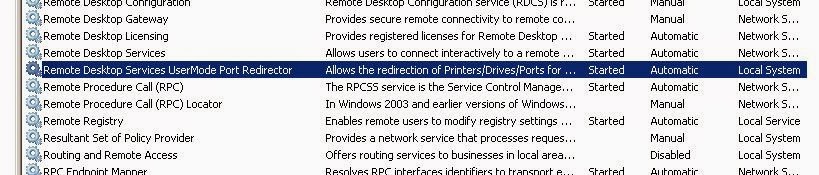It’s becoming a love affair. Once I started actually texting, setting up reminders via Cortana and making calls with her as well, I knew all bets were off. Siri who?!
But seriously, Cortana’s voice sounds surprisingly nice & clear, and the search is extremely fast – you do not even have to click a button after a few words are spoken. As soon as there’s a pause, she is off on Bing finding information or working the Apps per the given commands. Of course, you need to access Cortana in the first place. I was clumsily going through Internet Explorer on my Windows Nokia Lumia 1020. From there you can hit the tiny microphone to begin voice search functions. Basic search and some other functions were all doable with the previous version that was built into Bing. But now there’s a full App for Cortana. However, I either missed the prompt to add to my Start screen upon the Windows 8.1 update (very possible) or it was not offered. The easy fix is to add it: swipe left to open the alphabetized Apps list, go to “C”. Hold Cortana down for 2 seconds, then select “pin the start”. For me, Cortana is downright critical as my Lumia is not only fun, it’s a work phone!
You CAN just hit the search icon itself on the phone (the icon to the right of the Windows Start button), but I do like to have the App on the scree – it has news headlines flashing through periodically, which is useful.
So, after above is done, I held the start screen Cortana for 2 seconds, then dragged the App upward. For me, it belongs on top. Others may want it down further, but consider: Cortana can send texts, make calls, set reminders, set alarms, search for movie theaters or restaurants, and … tell you a joke. And more.
Open Cortana. Press the microphone to start. Before having fun, you may need to answer a few questions (your name, your interests, depending whether it’s been used or not), then that is all – speak clearly and concisely. Happy searching & functioning! Of course, you still type, the old fashioned way. This may be needed, if you’re at a loud concert for example.
Siri may be able to do some or all of this (not sure), especially with the new Apple releases coming out soon, but the bar has been set VERY high.