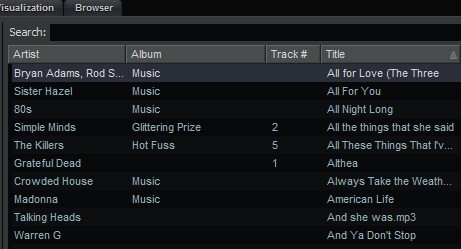Yes, it is true. The spanking new version of Office 2010 will be free, and available online. In other words, it will compete (keep up with?) Google Apps, the other ONLINE office package.
So, instead of purchasing a standard DVD software package with license key, you can now sign up online for access to a web site called “SkyDrive“
As MS Office has been the leading software (in sales and other realms) for years now, this will indeed be a force to reckon with in the years to come.
Here is the summary:
“How to begin using your Office Web Apps (Technical Preview) on Windows LiveFollow these instructions to successfully begin using Office Web Apps.
1. Open an existing document or create a new one in Word, Excel, or PowerPoint 2010 Beta on your PC.
2. Click File to open Backstage, a full-window file menu that gives you easy access to functions such as saving, printing, and sharing.
3. Click Share and then Save to SkyDrive (The free online storage service from Windows Live).
4. In Backstage, click Sign in. You will be prompted to enter your Windows Live ID, or create a Windows Live account. If you use Hotmail, Messenger, or Xbox Live, you already have a Windows Live ID.
5. Select from the list of SkyDrive folders that is displayed and then click Save As.
6. In the dialog box that appears, type a file name and then click Save. Click File, and then click Close.
7. Visit http://skydrive.live.com. If prompted, enter your Windows live ID and password and click Sign in.
8. Select the folder where you saved your document. Click the file and then select View.
9. You will be prompted to read and accept the terms of use. When you click Accept, you will be able to view, edit, and share your document online. To access all of your documents saved online, just log in at http://skydrive.live.com
To access all of your documents saved online, just log in at http://skydrive.live.com”
Learn more about Office 2010 (Beta)
~~~